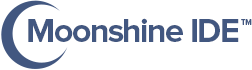Create and Build Desktop Projects
-
To create a new desktop based Apache Flex® project do one the following:
- In Moonshine choose
File -> New -> Flex Desktop Project (MacOS, Windows): MXML and ActionScript support - In Moonshine choose
File -> New -> ActionScript Project (SWF, Desktop): Choose this if you want pure ActionScript project - In Moonshine choose
File -> New -> Feathers Desktop Project (MacOS, Windows): MXML and ActionScript support - Choose ActionScript Project (SWF, Desktop) in Moonshine splash screen
- Choose Flex Desktop Project (MacOS, Windows) in Moonshine splash screen
- Choose Feathers Desktop Project (MacOS, Windows) in Moonshine splash screen
- In Moonshine choose
-
Choosing any above option will open the New Project tab:

-
In ActionScript Project (SWF, Desktop) options you’ll find an extra option to choose between Desktop or Web as the platform type:

- Editable fields are:
- Project Name
- Parent Directory
- Select Project Type (ActionScript Project only)
-
After entering the necessary fields above, click Create to generate a new project
-
Create option immediately creates a new Apache Flex® project, open the project in Moonshine workspace (left-hand tree menu) and it’s application file in Moonshine editor
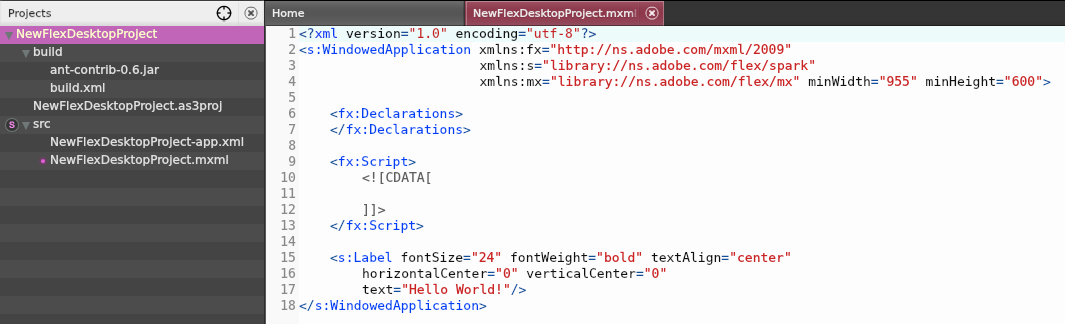
-
Moonshine generates any project with it’s supported types with demo ‘Hello World!‘ text, so you can immediately build the project and check it’s output; an optional Apache Ant® build script fully configured so you build a desktop package immediately as well!
-
To run the project choose
Project -> Build & Runor pressCTRL+ENTER(WIN) orCMD+ENTER(Mac OS). You can see command line output in Moonshine’s console window (at the bottom of the interface)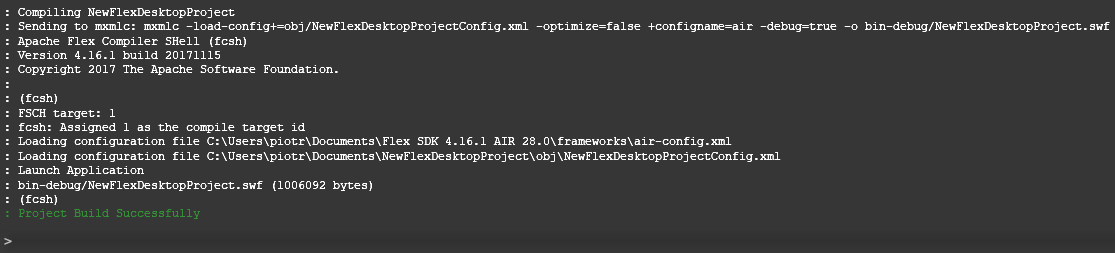
- If your project compiles, an AIR window will open running your code.
- Editable fields are: