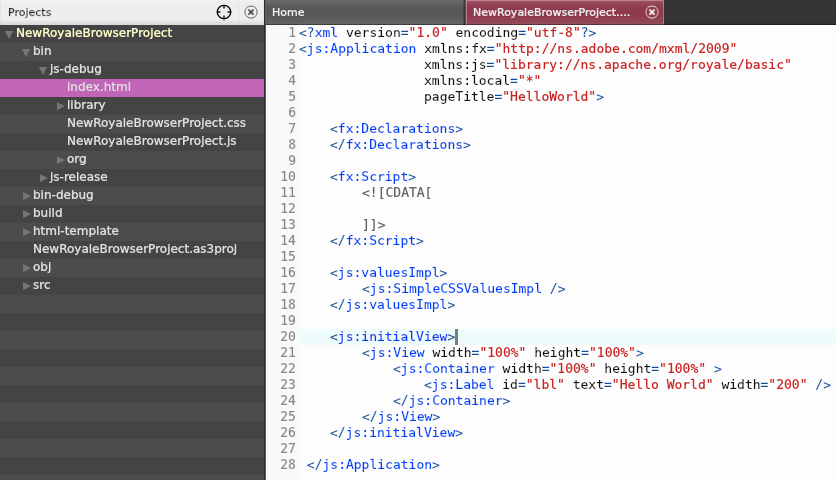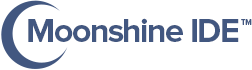Create and Build Apache Royale® Projects
- To create a new Apache Royale® project do either one the following things:
- In Moonshine choose
File -> New -> Royale Browser Project - Choose Royale Browser Project in Moonshine splash screen.
- In Moonshine choose
-
Choosing any above option will open new project creation dialogue:
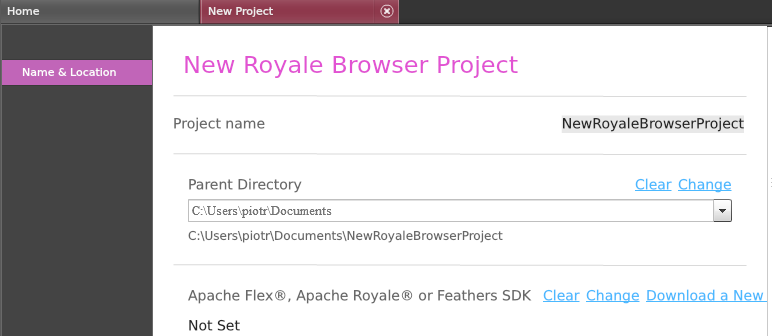
Editable fields are:
- Project Name
- Parent Directory
-
Click Create to generate a new Apache Royale® project.
-
Create option immediately creates a new Apache Royale® project, opens the project in the Moonshine workspace (left-hand tree menu) and its application file in Moonshine editor.
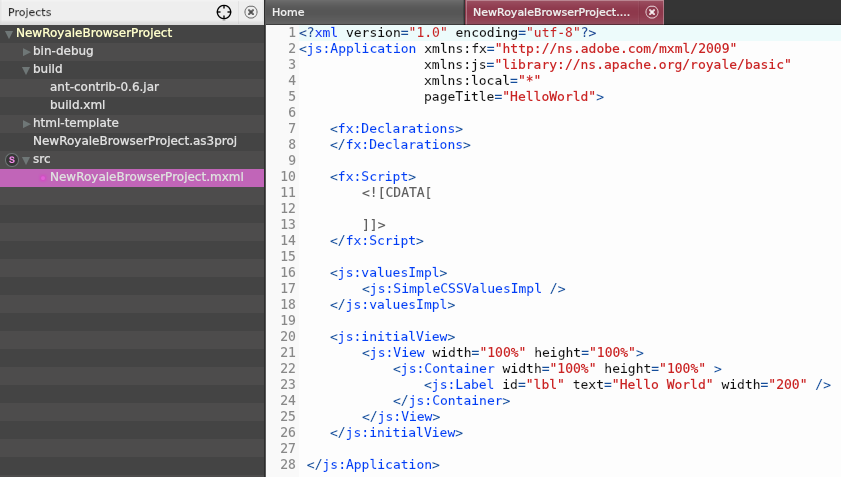
-
To run the project choose
Project -> Build & Run. You can see the command line’s output in Moonshine’s console window (at the bottom).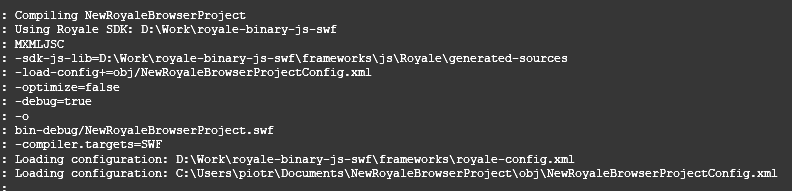
-
If everything goes fine, a browser window running the current project will open.
-
To create HTML/JS choose
Project->Build & Run as JavaScript. You can see command line’s output in Moonshine’s console window (at the bottom).
-
JavaScript files has been created in
Project/bin/js-debugdirectory.