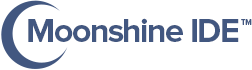Set default SDK:
-
Start Moonshine
-
In Moonshine go to
File -> Settings -> Default SDK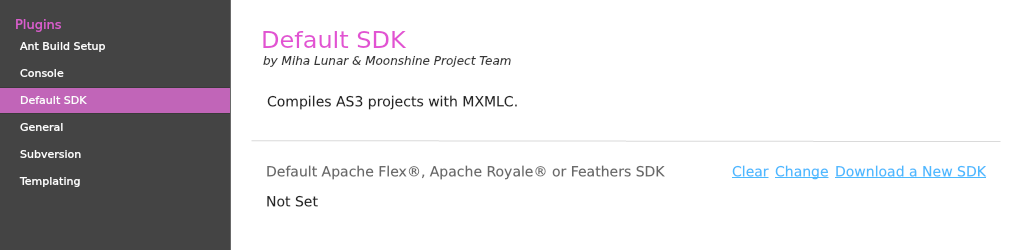
-
If you are using Moonshine that bundled with different SDKs, then you can use any of them to set default Apache Flex® SDK to Moonshine, or even you can download Apache Flex® SDK with AIR SDK at http://flex.apache.org/installer.html
-
If you are using OSX El Capitan or higher, make sure you downloaded SDK to
~/Downloadsfolder. Because of the many restrictions applied to El Capitan, a sandbox app can execute/use SDK’s stuff only if it’s in user’s Downloads folder. -
(OSX) If you have setup Apache Flex® SDKs downloaded by Moonshine’s helper application App Store Helper then you should probably see Moonshine’s default SDK already set by a bundled SDK.
-
You can also set your own SDK as default by clicking on the Change link inside teh Default Flex SDK section. This will open a popup named Select Flex SDK consisting of available/added SDK entries.
-
To use any SDK from the above entry, simply double-click on it, and it’ll be updated to default Apache Flex®, Apache Royale® or Feathers SDK. Alternatively you can add your own SDK by clicking on a plus button in Select SDK popup and completing the Define an SDK Path form.
-
When done, click on Save button in Default SDK section.
Set SDK to individual project:
-
Right click on your project name and select Settings then at the left Build options.
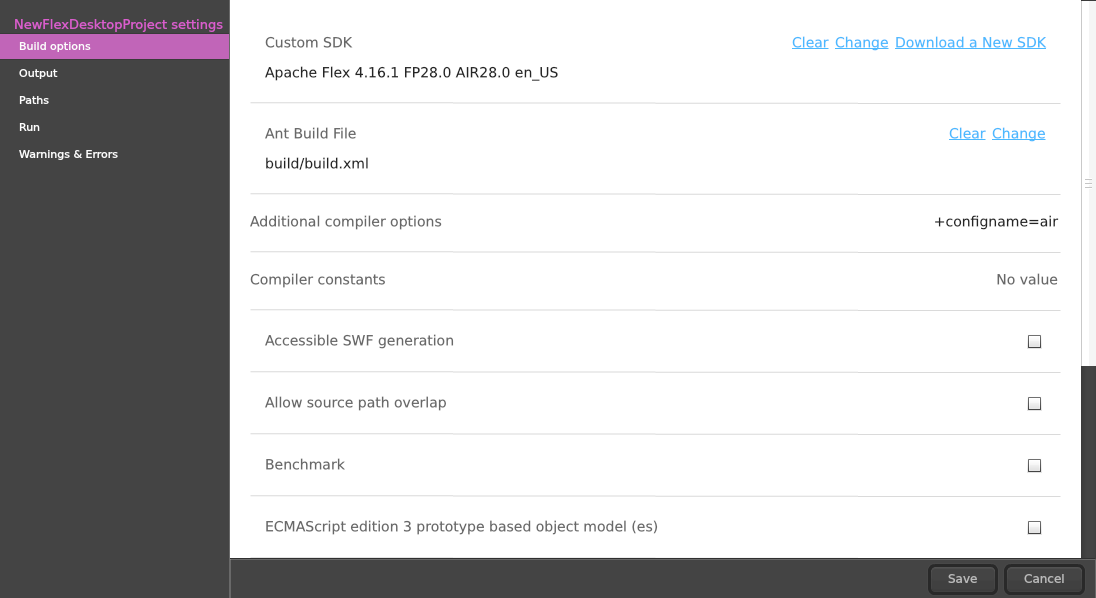
-
Click on Change link inside the Custom SDK section, this will open a file browse dialogue.
-
Locate the Apache Flex®, Apache Royale® or Feathers SDK folder (as previously downloaded) and choose Select Folder.
-
You should see Custom SDK is now pointing to Apache Flex®, Apache Royale® or Feathers SDK directory you chose.
-
Click Save.
-