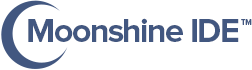Create and Build Web Projects
- To create a new web based Apache Flex® project do either one the following things:
- In Moonshine choose
File -> New -> Flex Browser Project (SWF): MXML and ActionScript support - In Moonshine choose
File -> New -> ActionScript Project (SWF, Desktop): Choose this if you want pure ActionScript project - Choose ActionScript Project (SWF, Desktop) in Moonshine splash screen
- Choose Flex Browser Project (SWF) in Moonshine splash screen
- In Moonshine choose
-
Choosing any above option will open new project creation dialogue:
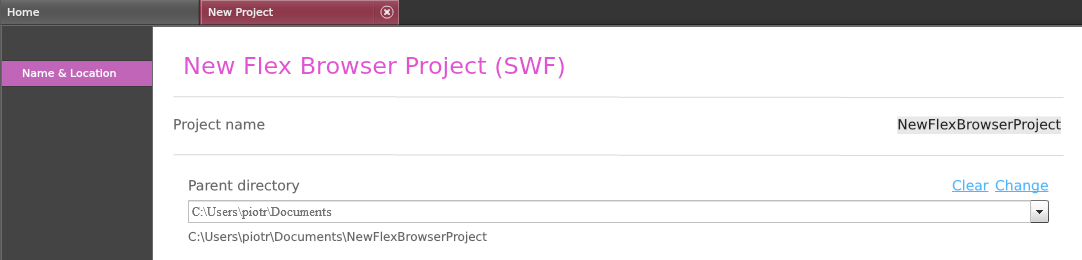
-
In ActionScript Project (SWF, Desktop) options you’ll find an extra option to choose between Desktop and Web as output type:

Editable fields are:
- Project Name
- Parent Directory
- Select Project Type (ActionScript Project only)
-
After necessary in the fields above, click Create to generate a new Apache Flex® Web project
-
Create option immediately creates a new Apache Flex® project, opens the project in Moonshine workspace (left-hand tree menu) and its application file in Moonshine editor.
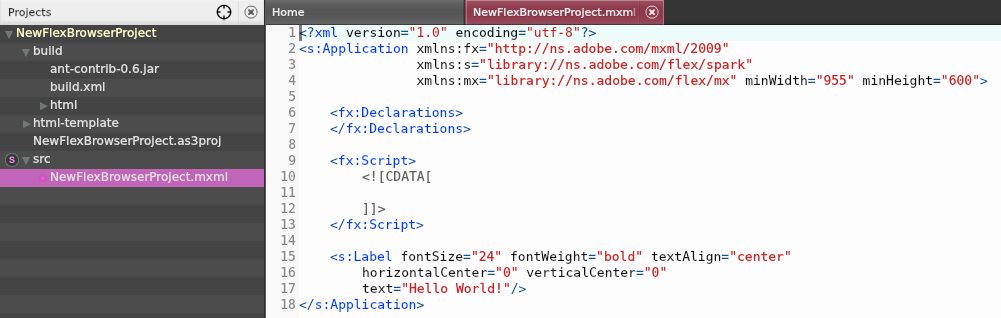
-
Moonshine generates any project with its supported types with demo ‘Hello World!’ text, so you can immediately build the project and check its output. An optional Apache Ant® build script is fully configured so you can build a release SWF immediately as well!
-
To run the project choose
Project -> Build & Run. You can see command line’s output in Moonshine’s console window (at the bottom).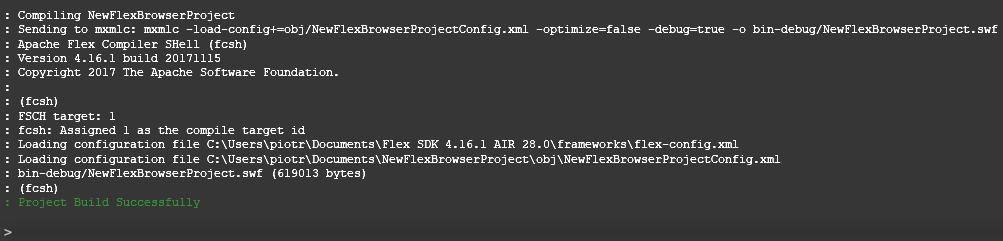
- If everything goes fine, Moonshine will generate the SWF and run it inside the default browser’s window.