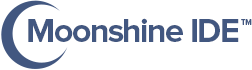How to Debug a Project in Moonshine IDE
-
Open the project in Moonshine that you wants to debug
-
To set breakpoint (optional), open the class file in Moonshine editor and click once at far-left numbered bar to set breakpoint to any line – line’s numbered bar will change color to mark set as breakpoint – click again to remove breakpoint:
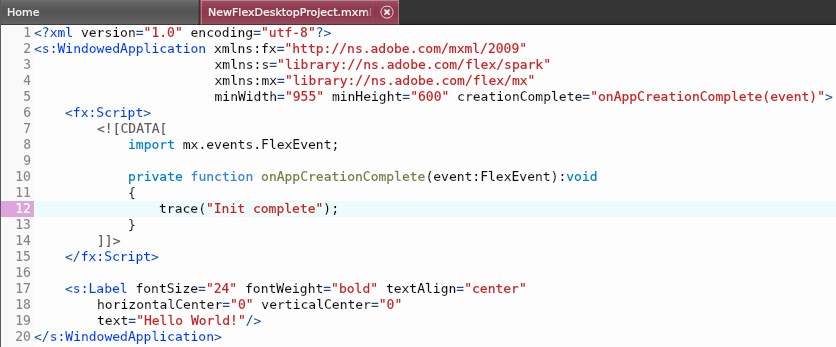
(In the image above the breakpoint is set to line# 12)
-
To start a debug choose
Debug -> Build & Debugfrom top menus. Moonshine will start a debug session, all the debug command line output can be viewable in bottom Moonshine console window, Moonshine will add a new Debug View at left panel, too. Debugger will halt where breakpoint raised and current memory items will be shown in Debug View panel: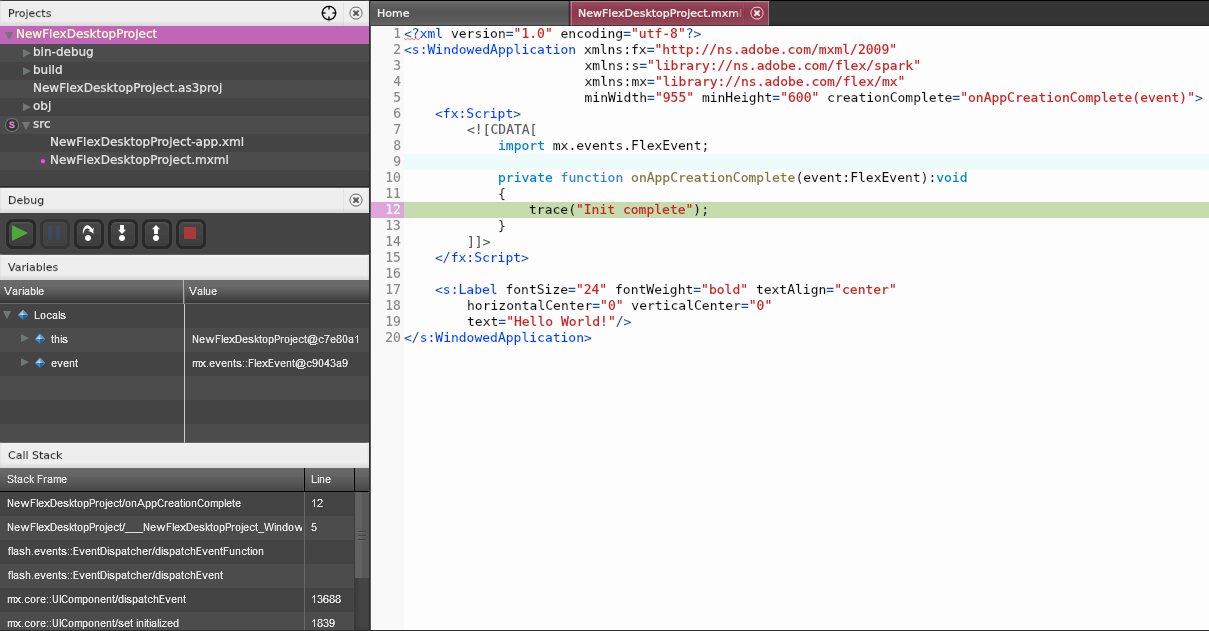
-
To step over while debugging you can press
F6in keyboard or chooseDebug -> Step Over -
To resume while debugging you can press
F8in keyboard or chooseDebug -> Resume -
To stop/terminate debug process choose
Debug -> Stop